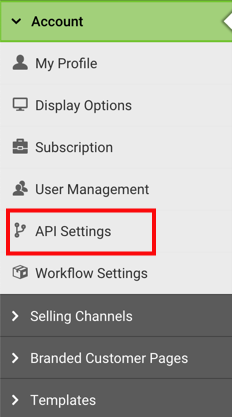How to set up a DCL account to connect with ShipStation, how to configure the ShipStation Connector, and how to process DCL orders in ShipStation.
The DCL ShipStation connector allows you to integrate ShipStation to DCL through the API. Once you’ve connected ShipStation to your DCL account, DCL will be able to fulfill your orders automatically. Then, DCL will send the shipment information to its respective Selling Channel through ShipStation.
View DCL internal setup instructions for ShipStation here.
To use the DCL integration with ShipStation, you'll need to generate a set of API keys and enter them into the DCL ShipStation connector.
To get your API key and secret:
-
Click Generate New API Keys if no key and secret are listed yet.
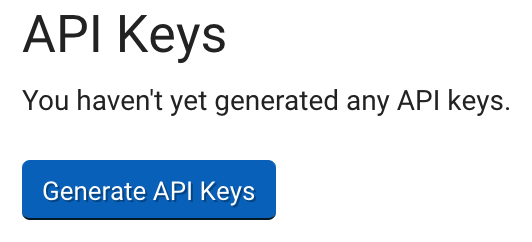
-
Copy your key and secret.
You can then provide them to the account you wish to access the ShipStation API.
Next, log into your DCL account:
-
Go to DCL's page for their ShipStation integration.
-
Click the Setup Your Warehouse button at the top of the DCL configuration page.
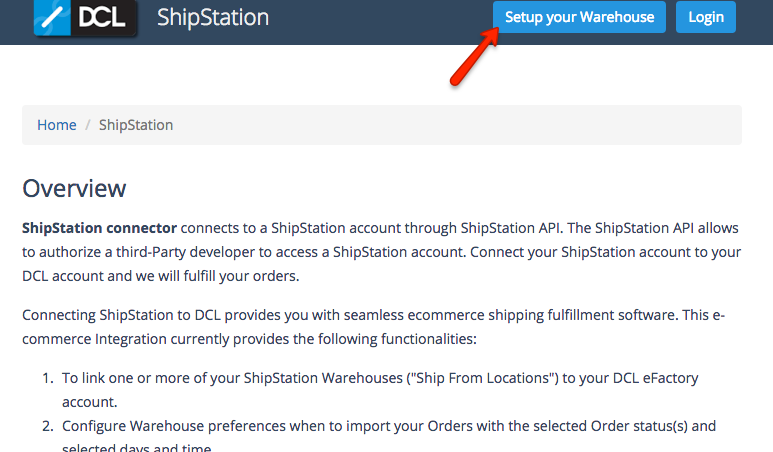
-
Enter your ShipStation API Key and Secret into the corresponding fields on the DCL setup page.
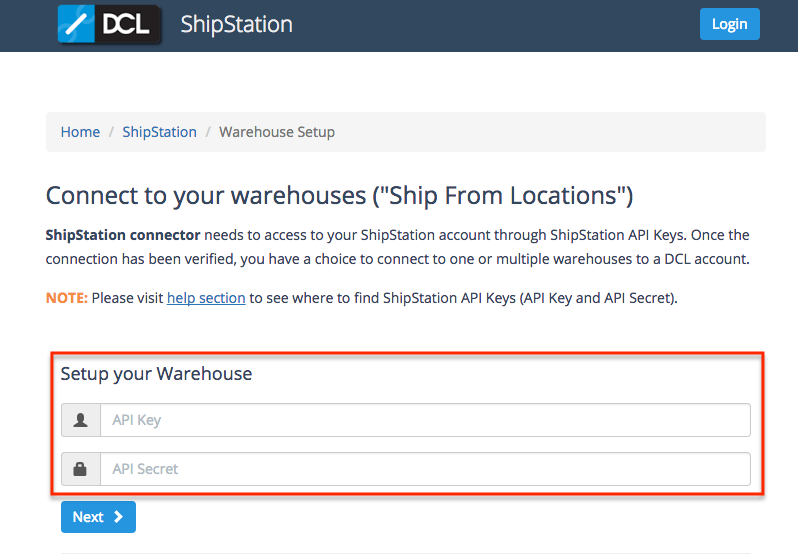
-
Click the Next button to allow DCL to connect to your ShipStation account, then click Select a Warehouse to view the Ship From Locations you have set up within ShipStation.
Select the Ship From Location (warehouse) you need to link to a DCL eFactory account (listed in the group LINK TO DCL).
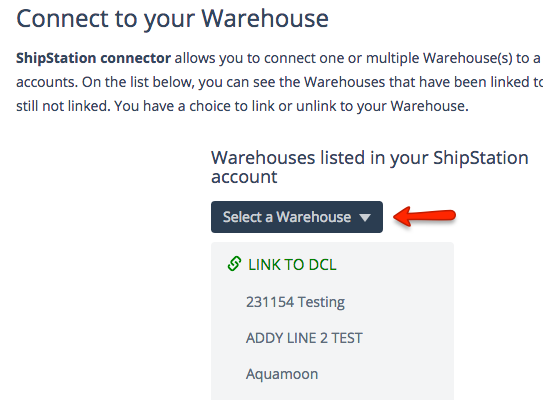
Note
If you don't have a Ship From Location set up in ShipStation yet, review our Add a Ship From Location article for details on how to create one.
-
Enter your DCL eFactory credentials to authenticate the connection and click Link to eFactory.
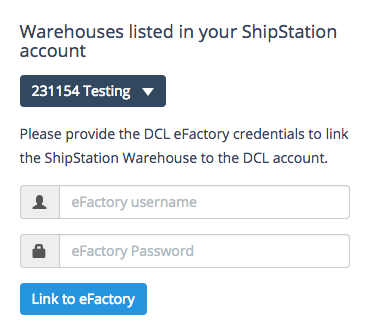
Unlink a Warehouse
If you need to unlink a Ship From Location from a DCL account, select the Ship From Location and click the Unlink from eFactory button.
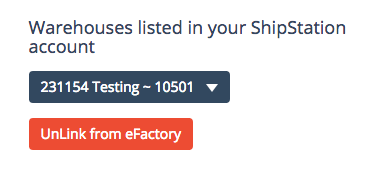
After you've linked a ShipStation Ship From Location to your eFactory account, you'll need to configure the Ship From Location for DCL.
-
You'll be required to log in using your DHL eFactory credentials.
-
If you have linked only a single Ship From Location, you will be redirected to the connector page called Warehouse Preferences.
If you have linked multiple Ship From Locations, select the Ship From Location you want to configure. Then, click Next to continue.
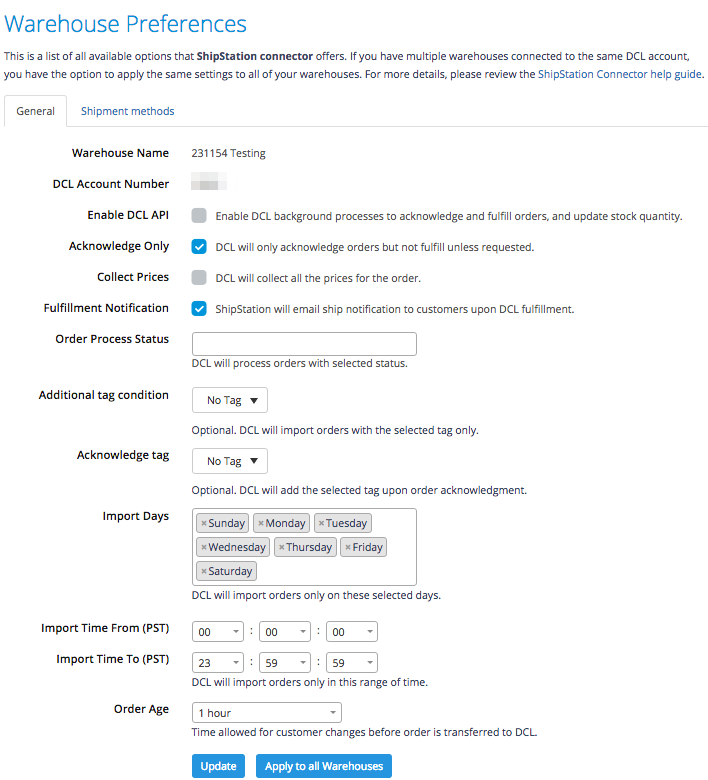
Note
On the Warehouse Preferences page you have the option to update the settings only to the selected Ship From Location or to apply the settings to all of your connected Ship From Locations linked to the same DCL account.
-
Adjust the warehouse preferences as needed.
Refer to the following table for details about each setting.
Setting
Description
Enable DCL API
Enable DCL background processes to acknowledge and fulfill orders.
Acknowledge Only
DCL will only acknowledge orders but not fulfill unless requested.
Collect Prices
DCL will collect all the prices for the order.
Fulfillment Notification
ShipStation will email ship notification to customers upon DCL fulfillment.
Order Process Status
DCL will process orders with selected status.
Additional tag condition
Optional. DCL will import orders with the selected tag only.
Acknowledge Tag
Optional. DCL will add the selected tag upon order acknowledgment.
Import Days
DCL will import orders only on these selected days.
Import Time (PST)
DCL will import orders only in this range of time. Make sure the time range is at least 30 minute wide.
Order Age
Time allowed for customer changes before order is transferred to DCL.
-
Click Update when you're done (or Apply to all Warehouses if you want the settings to be applied for all Ship From Locations).
-
Go to the Shipping methods tab and define your DHL shipping methods as needed.
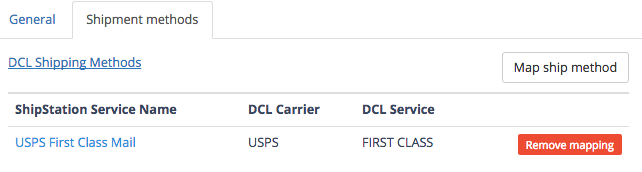
Below is a walk-through of how information will flow between your selling channels, ShipStation, and DCL.
-
Customer places an order: Your customers will place an order through your online store or marketplace.
-
ShipStation imports the order: ShipStation will import the order data from the selling channel, and create order records in your ShipStation account.
-
If your store or marketplace does not offer an integration with ShipStation, you can also create manual orders or import orders via CSV.
-
When orders are created in ShipStation, ShipStation will automatically assign the default Ship From Location to orders. If your DCL integration is linked to a different Ship From Location, you can use automation rules to assign the Ship From Location for orders which will go through DCL.
-
-
DCL retrieves order data from ShipStation: DCL will retrieve the order data from ShipStation based on the Ship From Location assigned to the order.
-
Once data is retrieved, the order information will be available in the DCL eFactory portal.
-
If the Acknowledge Tag setting is enabled for your Warehouse Preferences, the tag will be applied to the order record in ShipStation.
-
-
DCL ships the order: DCL will ship the products in the order, choosing a shipping service based on the contents, destination, and your DCL account settings.
-
DCL updates ShipStation with shipment information: Once shipped, DCL will send a shipment update to ShipStation. ShipStation will update the order to the Shipped status and create a fulfillment record that includes the carrier, ship date, and tracking number.
-
ShipStation updates your selling channel & customers: Upon creating the fulfillment record, ShipStation will attempt to update the selling channel with the shipment information.
-
If the Fulfillment Notification setting is enabled in your Warehouse Preferences, ShipStation will also attempt to email your customer with the shipment information.
-
ShipStation will only be able to update connected selling channels. We cannot update the selling channel if orders were created manually or via CSV import.
-
Your DCL Account Manager will help you with onboarding if you have any issues. Please contact them directly for assistance configuring your DCL account.
For more information about DCL or to sign up, use the contact information below.
Victoria Maddux (Vice President of Sales)
Phone: (510) 651-5100 ext 273
Address: 48641 Milmont Dr, Fremont, CA 94538
Email: sales@dclcorp.com