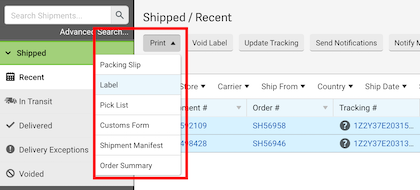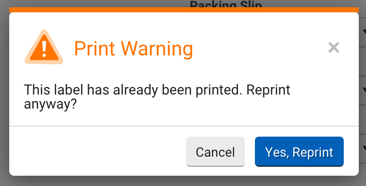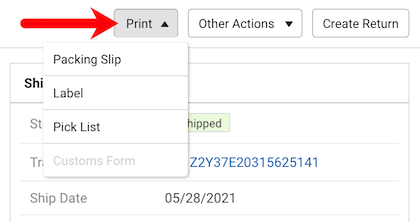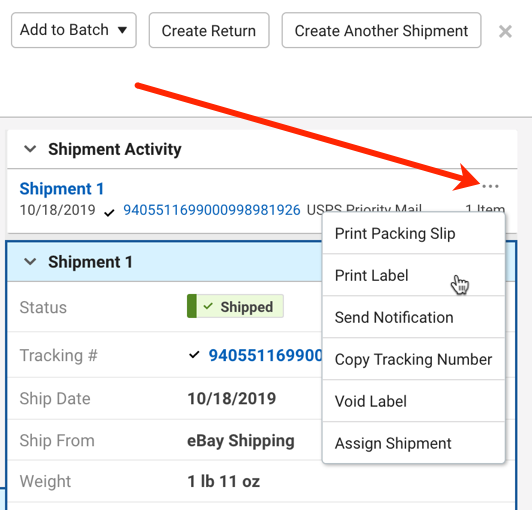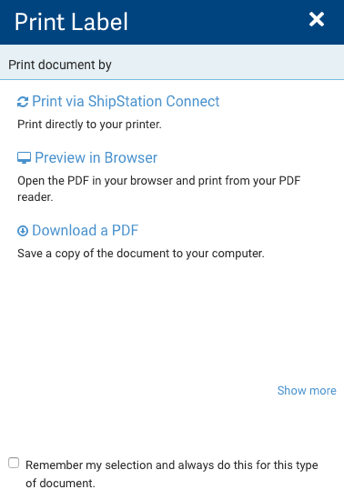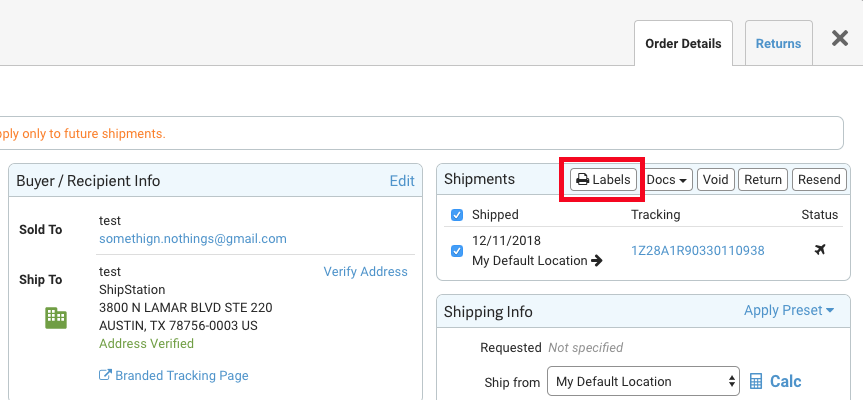Explains the various ways you can reprint a label you have already created in ShipStation.
In some cases, you may need to reprint a label you've previously printed or downloaded. Maybe your printer malfunctioned or ran out of labels printing a large batch. Perhaps a label has been lost and you need to just print it again.
Reprinting allows you to print a label you have already created, without voiding it and purchasing a new one.
There is no fee to reprint a label.
Creating a New Label
If you need to create a new label for an order that already has one, use the Create Another Shipment option instead.
For your convenience, ShipStation provides label printing access from multiple locations within the ShipStation interface. You can reprint from the Print menu in the Orders or Shipment grids and the Orders or Shipment Details screens, as well as from the Shipment Widget action menu.
If you are using ShipStation's Legacy Layout, follow the instructions below to reprint a label.