Explains how to trigger automation rules for orders that include customer tags.
There are many reason you may want to tag customers: Repeat customers are part of a loyalty reward program, other customers are fraud risks. Whatever your reason to tag them, you can use tags on your customer records so automation rules can perform specific actions on the orders as they import.
Follow these steps:
-
Create an order tag to apply to these customer records.
-
Go to the Customers tab, select the customer record and apply the tag(s) from the Tag menu.
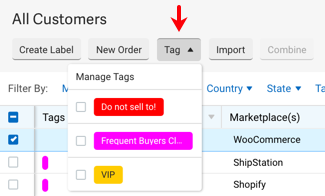
-
Go to the Automation Rule settings.
-
Click +Create a Rule.
Use the tag as the criteria for the automation rule, and configure the appropriate actions
For instance, here are two popular actions you can apply to frequent customers:
-
Frequent Buyer Club tag:
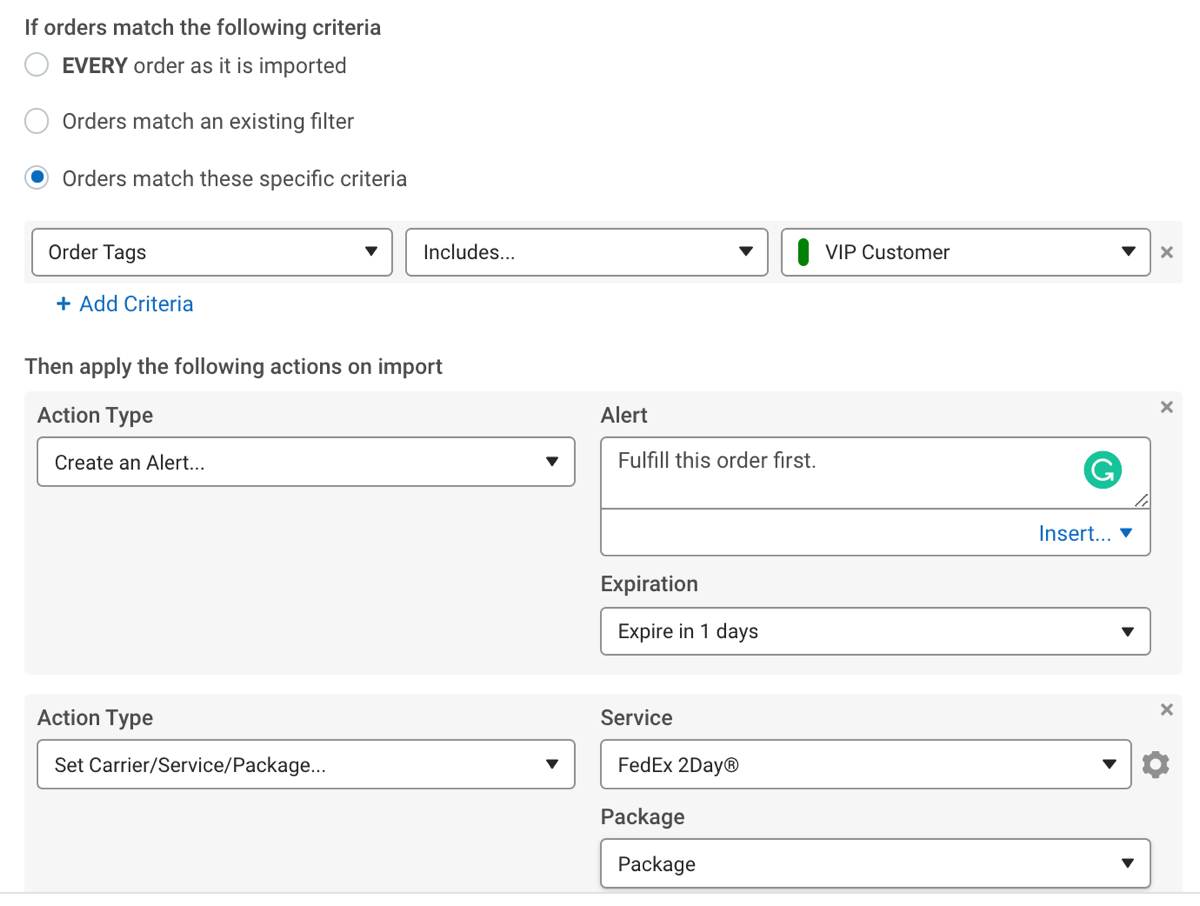
This rule will:
-
Create an alert.
-
Set an expedited service.
Add other actions to the rule, if desired.
-
-
Identify an potential fraud risk:
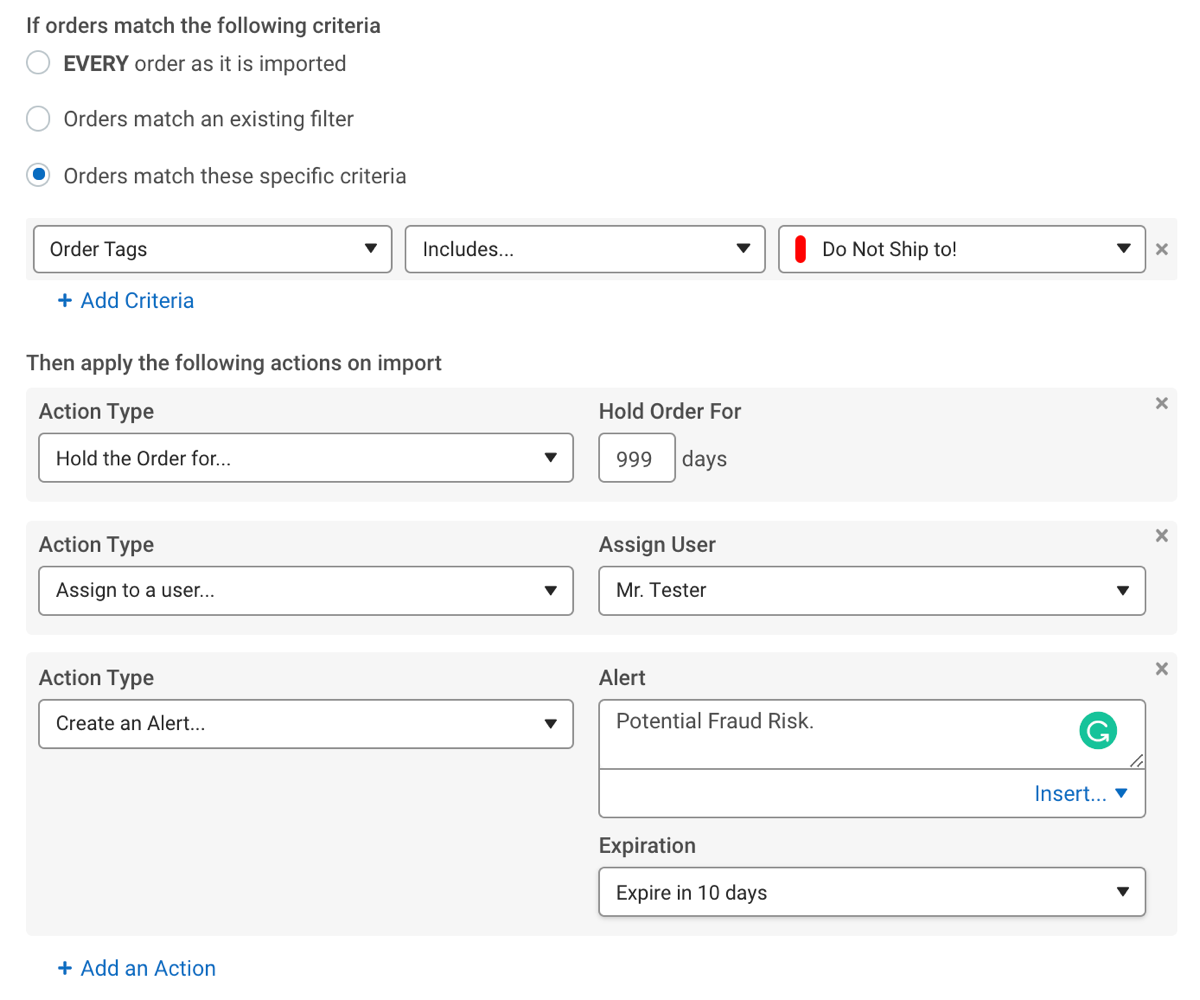
This rule will:
-
Move the order to the On Hold status.
-
Create an alert for potential fraud.
-
Assign the order to a supervisor for additional investigation.
-





