Explains how to compare estimated shipping rates when using the Rate Calculator in the Configure Shipment Widget
With the Rate Calculator in an order’s Shipping Sidebar, you can compare the rates between the postage providers connected to your ShipStation account, and their available services, for the order’s Ship From and Ship To address.
Select a service in the Rate Calculator to apply it to the shipment when you’ve decided which service to use.
To compare rates for an order:
-
Set the Weight for the shipment.
For the most accurate rates, we recommend you set the Size as well.
-
Click the Rate Calculator icon in the Configure Shipment Widget.
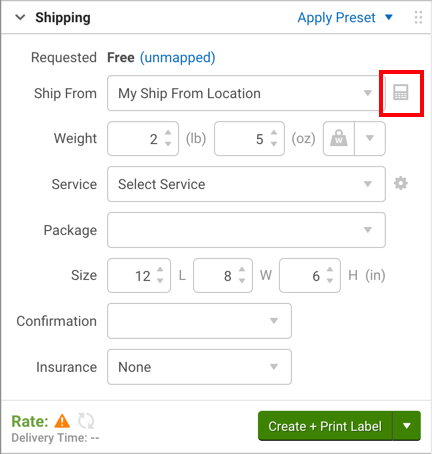
-
Click on the Carriers in the list to see the available services for that carrier.
Only shipping services that are valid for the shipment (based on weight, dimensions, and destination) will appear in the service list.
Optional: Update Your Shipment Configuration Options
Under Configure Rates, you can reconfigure your shipment settings and see price differences.
When you click Configure Label, your order will update to the new shipment configuration and selected rate.
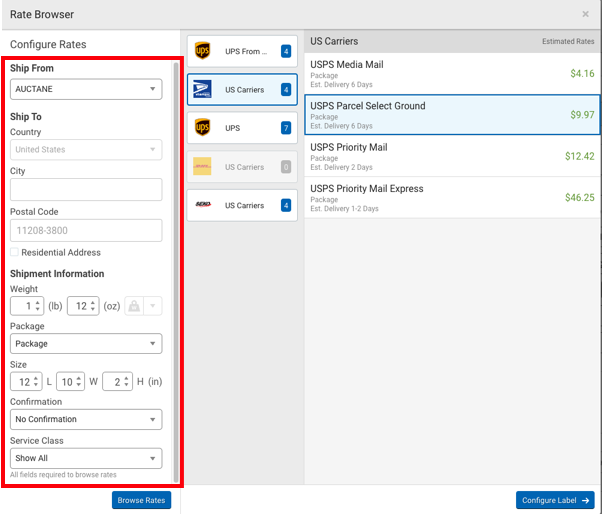
-
Select the Carrier and Service you want to use.
Package Types
By default, the Rate Calculator will assume you are using the standard Package package type. If a different package type is selected in the Configure Shipment Widget, the Rate Calculator will retrieve rates for that package type instead.
-
Click Configure Label.
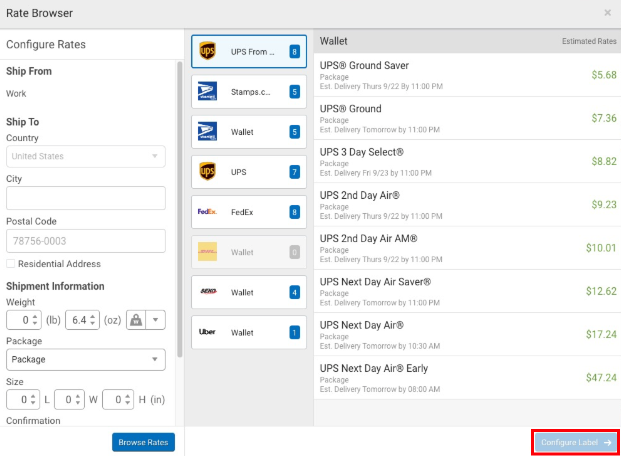
The carrier and service you selected will be set in the Configure Shipment Widget so you can proceed to create the label.





