How to access ShipStation Mobile app Navigation. Includes reference for sidebar sections (Stores, Insights, Orders, +) and links to more info.
When you log into the mobile app, you'll see a page similar to the Insights page you see in the ShipStation Web App. On the top left, you'll see the hamburger menu  (three horizontal lines) - tap on these and you'll get the navigation for the app.
(three horizontal lines) - tap on these and you'll get the navigation for the app.
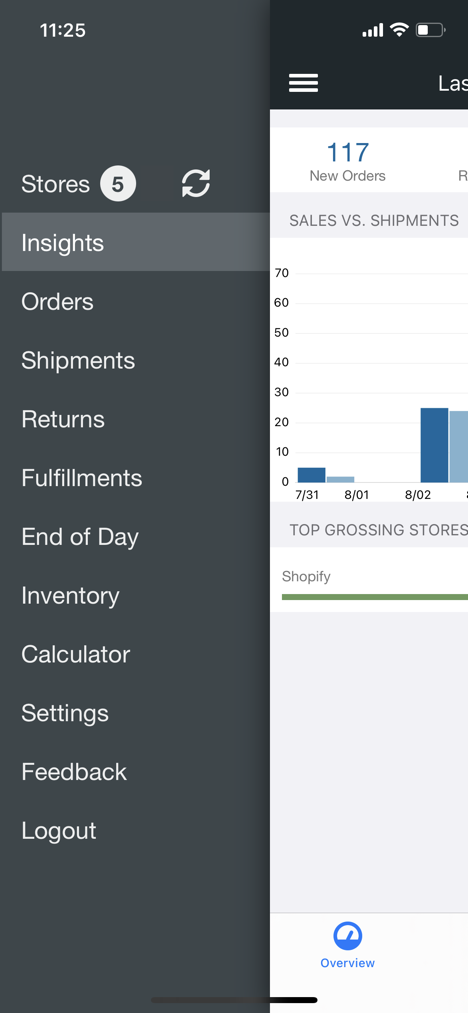
Sidebar Section |
Description |
|---|---|
Stores |
Go to this option to import new orders into ShipStation from your selling channels. When you tap on Stores, you'll see a list of all of your connected selling channels. You'll also see when your stores were last updated. Tap each store individually to update or, if you'd like to update all of your stores at once, just swipe down on this page. |
Insights |
The Insights page in the mobile app is similar to Insights in ShipStation. See an overview, operations data, or sales data. Change the date range at the top filter data by date. |
Orders |
In this section, you can create labels and take care of many of the things needed to manage your orders. Available actions: Add notes or tags to orders for your team, print documents (packing slips, order summaries, and pick lists), cancel orders, put orders on hold, edit addresses, or even send your customer an email. See more on this in Mobile: Manage Orders. |
Shipments |
From here, you can get all of the information you need after the label has been created. Check the processing statuses for orders so you can see if the customer received their email and your selling channel was notified, reprint shipping labels or documents, copy the tracking number to your clipboard, track directly in the app on the carrier's website, and resend confirmation emails to your customer. See Mobile: Shipments for instructions. |
Returns |
From here you can manage return requests from your customers. Available actions include: Marking as Received, Resending the label, reprinting packing slips. |
Fulfillments |
From this section, you can view and manage your orders manually Marked as Shipped and shipments sent to fulfillment providers like Shipwire or Fulfillment by Amazon (FBA). |
End of Day |
Go here to close the days' shipments and produce an End of Day form with a scannable barcode for your driver. See Mobile: End of Day for detailed instructions. |
Inventory |
This section allows you to view your available, on-hand, and allocated stock for any products set up in ShipStation's Internal Inventory. |
Calculator |
Calculate rates for specific shipment parameters and compare between your connected postage providers. |
Settings |
Set how the app behaves on your device. For example, you can allow/disallow notifications, enable printing via ShipStation Connect, display barcodes for scanners, and choose what information displays in the Order List. The Android App now also has a language picker under Settings. |
Feedback |
Send us feedback about the app! We do take your feedback into consideration when working on updates and new features! |





