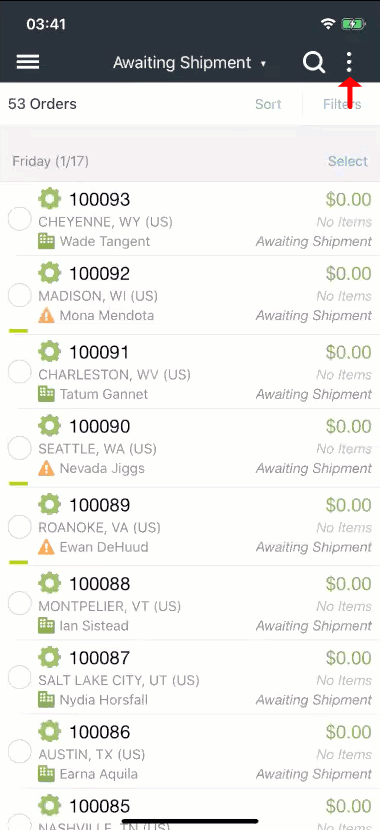How ShipStation Mobile uses smart device cameras as a barcode scanner (via Scan to View) to quickly display orders in the mobile app.
If your packing slips include a barcode, ShipStation Mobile can use your smart device's camera like a barcode scanner to quickly display orders in the mobile app.
Your packing slips must have either a Scan to View barcode or a barcode with order information (i.e. an item SKU) to use this feature.
The Scan to View barcode will pull up that order's details. To use the Scan to View barcodes, go to Orders in the mobile app.
Other Types of Barcodes
You can scan other types of barcodes that hold order information. This will act more like a search and bring up a list of orders that fit the parameters. For example, scanning a barcode with item SKU will pull up all orders that include that item SKU.
-
Tap the vertical ellipsis in the upper right corner and select Scan Barcode.
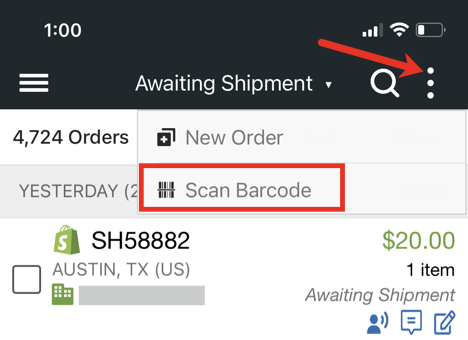
The mobile app will utilize the device's camera for barcode scanning.
Hover the red line over the barcode.
The app will pull up the order automatically.
The camera is sensitive so the barcode might not be directly under the red line when the scan occurs. This process happens very quickly. View the GIF below to see how it works.