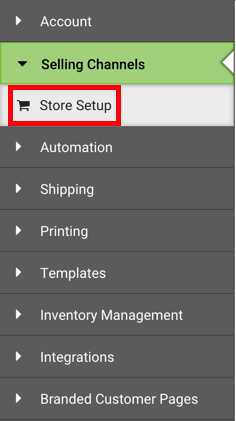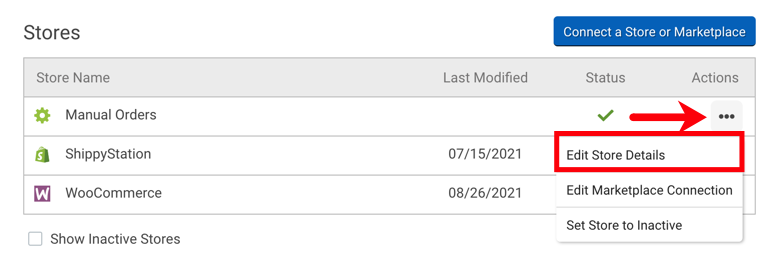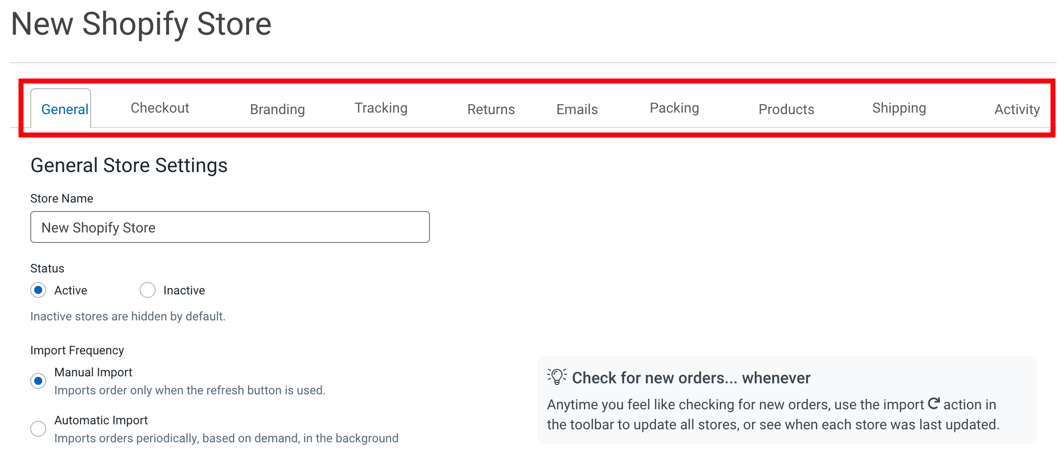A reference list defining the store settings that you can adjust in ShipStation.
Once you have connected a store or created a manual store, you can define certain store-level behaviors within each store's Settings page.
Store settings include (but are not limited to):
-
Whether the store is active or inactive (inactive stores do not appear in your list of connected stores and do not import orders).
-
If ShipStation will automatically import orders from the store.
-
What branding will apply to packing slips and emails.
-
When your store will be notified of a shipment from ShipStation (the default is upon label creation).
-
Whether your customer receives an email and what template will be used.
-
What packing slip template will automatically apply to the store's orders.
-
Whether the Branded Tracking Page and Branded Returns Portal are active for the store.
Review the following list for details about each section tab and its available options.
|
Section |
Options |
|---|---|
|
General (Store Settings) |
|
|
Checkout |
Checkout Rates let you control what shipping options your customers see at checkout. To calculate rates, Checkout Rates will use the product weights provided by the store and all shipments will be assumed to be shipping out of your default warehouse. See Send Rates to Store Checkout help article to learn more. This feature is currently available only for Big Commerce, Magento, Shopify, and Wix. We are working to add more partners soon! |
|
Branding |
Enter your company details, like Company Name, Phone, Logo, website URL, and more. These details appear on packing slips, shipment notification emails, and ShipStation's branded tracking and returns pages. |
|
Tracking |
Determine whether the Tracking Number linked in shipment confirmation emails directs your customers to the carrier's tracking page or to your Branded Tracking Page. |
|
Returns |
Enable your Branded Returns Portal for user-initiated return labels, set your return policy message, and enter your return email message. |
|
Emails |
Determine when ShipStation sends marketplace notifications, set ShipStation to send shipping and delivery confirmation emails, and enter your email address to BCC for confirmation emails. |
|
Packing Slips |
Choose which packing slip template should be used by the store and enter a custom packing slip footer message. |
|
Products |
Determine if ShipStation creates product records when orders import from your store and how those products get identified (by SKU or Name). Determine whether ShipStation creates line items in orders for coupons, discounts, and other adjustments. |
|
Shipping |
Create, edit, and delete Service Mapping for the store's orders. |
|
Activity |
View certain activity on the store, including when the store began order imports. |
Once you've made your desired edits, be sure to click Save Changes!