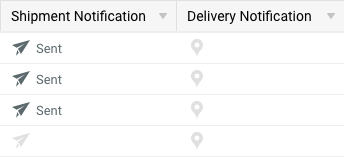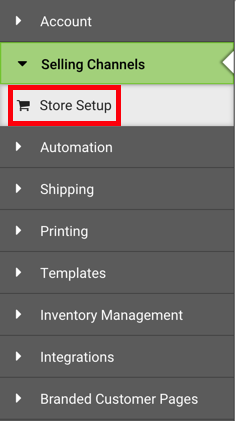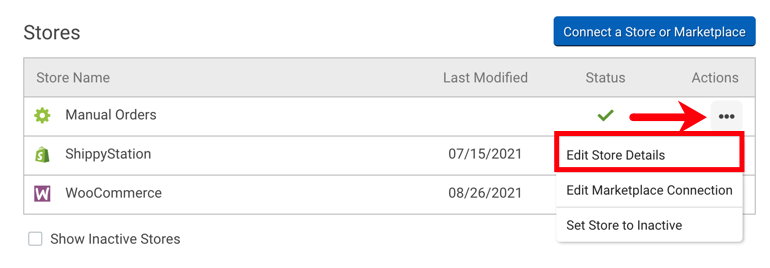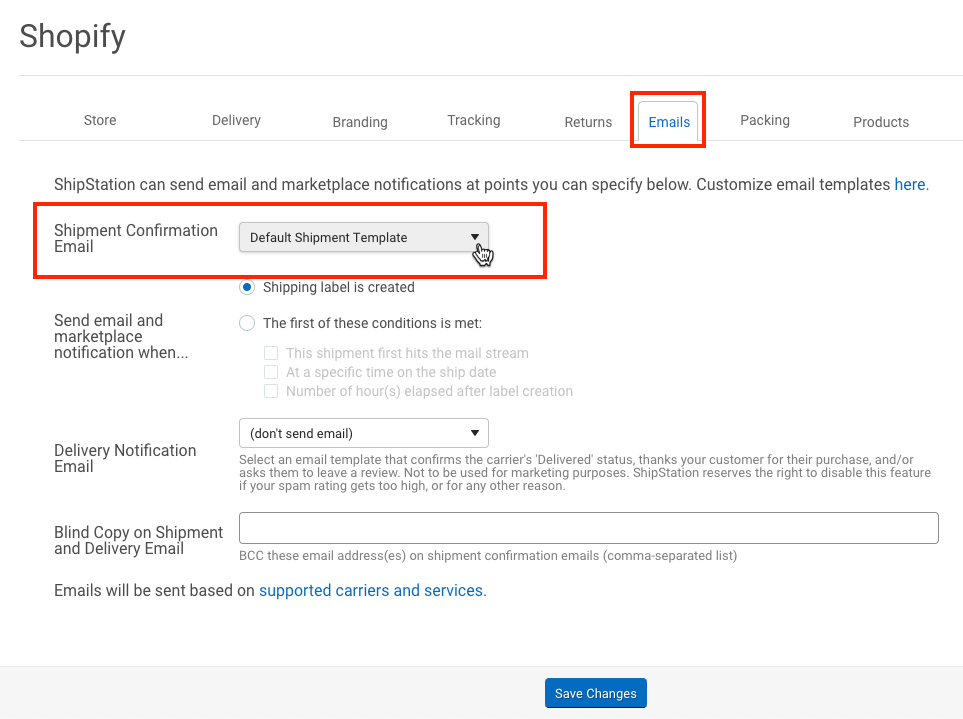ShipStation can send two types of emails to your customers to notify them of the status of their order. Shipment Confirmation emails let your customers know when their order has been shipped, and Delivery Notifications emails let them know when it has reached its final destination.
You may prefer to use ShipStation’s customer notification emails instead of your selling channel’s notifications for several reasons. For instance, you can:
-
Control when the Shipment Confirmation emails are sent.
-
Create custom shipment and delivery email templates using either ShipStation's WYSIWYG or HTML template editor.
-
Assign custom email templates at the store level or at the individual order level.
-
Assign custom email templates to orders based on unique order criteria using ShipStation's powerful Automation Rules.
-
Include links to ShipStation's Branded Tracking Page to keep your customer engaged with your brand even after shipping the order.
The Shipment Notification and Delivery Notification columns in the Shipments tab will display when a customer notification email has been Sent.
ShipStation University Customer Emails Course
If learning by doing is more your style, take the ShipStation University Customer Emails course. This video will show you how to enable customer emails for an individual store and manage your email templates.
Customer notification emails are turned off by default in ShipStation since you may already be using your selling channel’s notification feature. When you enable customer notifications in ShipStation, we will include a flag in the marketplace notification that a shipment confirmation email has been sent to your customer. This will allow the selling channel to skip sending an additional email.
Customer notification emails are set up for each individual store connected to your ShipStation account, meaning they can be enabled for some stores and disabled for others. The Emails settings for your store determine the default behavior for all orders that import into ShipStation from that store.
To enable customer notifications for your store:
Repeat the above steps for any store you wish to use ShipStation's customer notification emails.
Notifications Not Sent for Orders Marked as Shipped during Trial
While in your Trial period, ShipStation will not send Shipment Confirmation emails for orders that you manually mark as Shipped. To use the email notification feature for these shipments, you must sign up for a ShipStation plan.
-
A valid email address must be present on the order for ShipStation to successfully send shipment and delivery notifications.
-
By default, notifications are sent from the email address tracking@ShipStation.com unless you enter and verify a company email address in the Email field of your store's Branding tab. Review our What is Branding? article for details.
-
If Delivery Notification emails are enabled, ShipStation will email your customer as soon as the carrier notifies ShipStation that the package has been delivered. Depending on the carrier, this may happen immediately upon drop-off or could occur several hours after the shipment has been delivered.
-
Delivery Notification emails are only available for services that include automatic tracking updates from the carrier.
-
If you want to receive a copy of the actual email your customers receive, enter an email address into the Blind Copy on Shipment and Delivery Email field in your store's Emails tab. This will tell ShipStation to add that email address as a BCC on every shipment and delivery notification sent to your customers.
-
Some selling channels, including Amazon and Walmart, do not allow third-party apps like ShipStation to send email notifications directly to customers. For these selling channels, the email notification options will not be present in the store's Email settings in ShipStation.